Add New Assignment
This page explains how to create a new assignment using the platform. Assignments can be Audits, Checklists, Download File, Evaluations, Manuals, Quizzes, Trainings, Upload File, and Workflows.
The process consists of 5 main steps:

- Assignment Type
- Assignment Options and Team
- Assignment Name and Content
- Assignment Action Taken
- Assignment Setup
You can click each step to see detailed information. At each step, you’ll find these 3 navigation buttons at the bottom:
- Discard👉 Cancel the assignment process.
- Back👉 Return to the previous step.
- Next👉 Move to the next step.
Assignment Type
Purpose: Choose the assignment format that matches your objective.
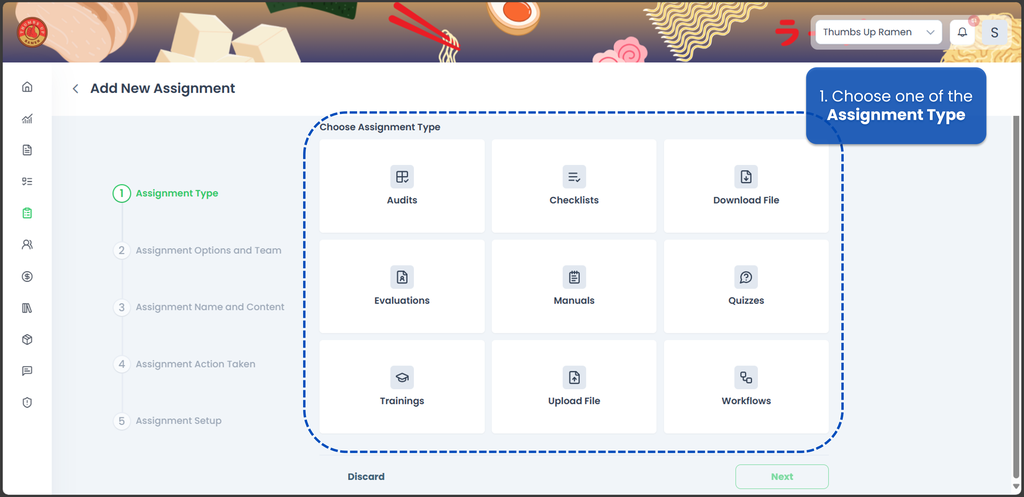
- Audits 👉 To evaluate compliance or performance.
- Checklists 👉 To assign task lists or step-by-step procedures.
- Download File 👉 To provide materials for users to download.
- Evaluations 👉👉 To assess trainee or staff performance.
- Manuals 👉👉 To distribute readable SOPs or documents.
- Quizzes 👉 To test knowledge through questions.
- Trainings 👉 To deliver training modules or videos.
- Upload File 👉 To request users to submit files.
- Workflows 👉 To create multi-step or multi-user processes.
✅ Tip: Select the assignment type that best matches the result you expect from users.
Assignment Options and Team
Purpose: Ensure the task is assigned to the correct users, teams, or locations.
There are two steps:
- Assignment Options
Choose how the task will be assigned. After that, you can select which location or team will receive the task.
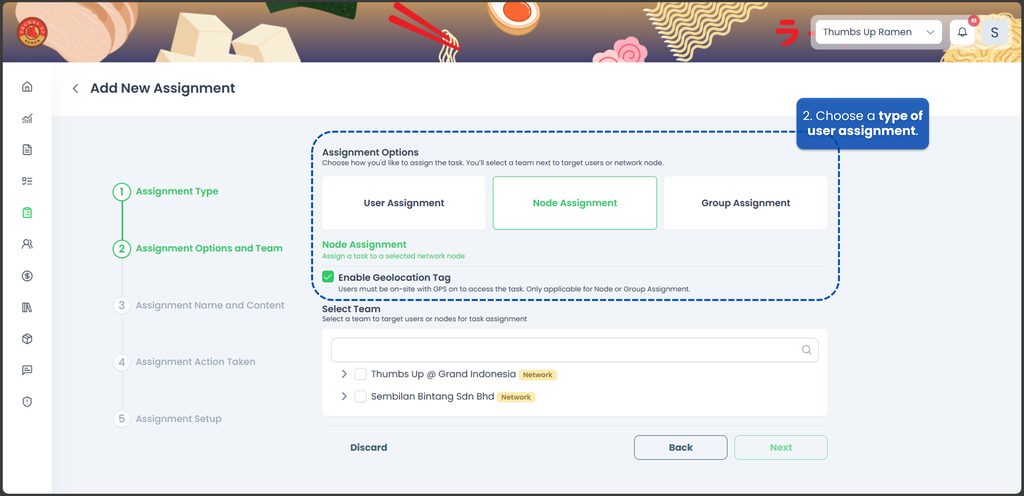
- User Assignment
Assigns an individual task to each selected user in the chosen team. - Node Assignment
Assigns the task to a location or department (node). Any user under that node can complete it. You may enable **Geolocation Tag** to require users to be on-site (GPS required). Only available for Node or Group Assignment. - Group Assignment
Assigns the task to multiple users within a selected node. **Geolocation Tag** can also be enabled here.
- User Assignment
- Select Team
Choose one or more teams to determine which users or nodes will receive the assignment.

Next Step: Choose Content
After selecting the team, proceed to choose the content to assign.
The content list will automatically match the Assignment Type you selected in Step 1.
Select the guide below based on the content type you chose:
- Assigning an Audit
- Assigning a Checklist
- Assigning a Training
- Assigning a Workflow
- Assigning a Manual
- Assigning a Quiz
- Assigning an Evaluation
- Assigning a File Upload Task
- Assigning a File Download Task