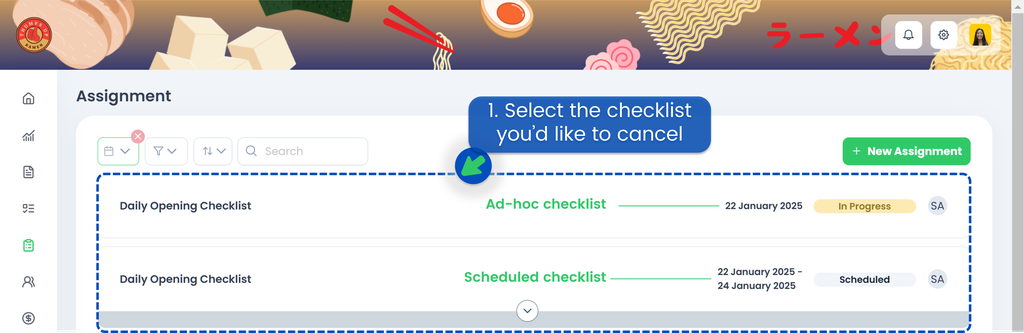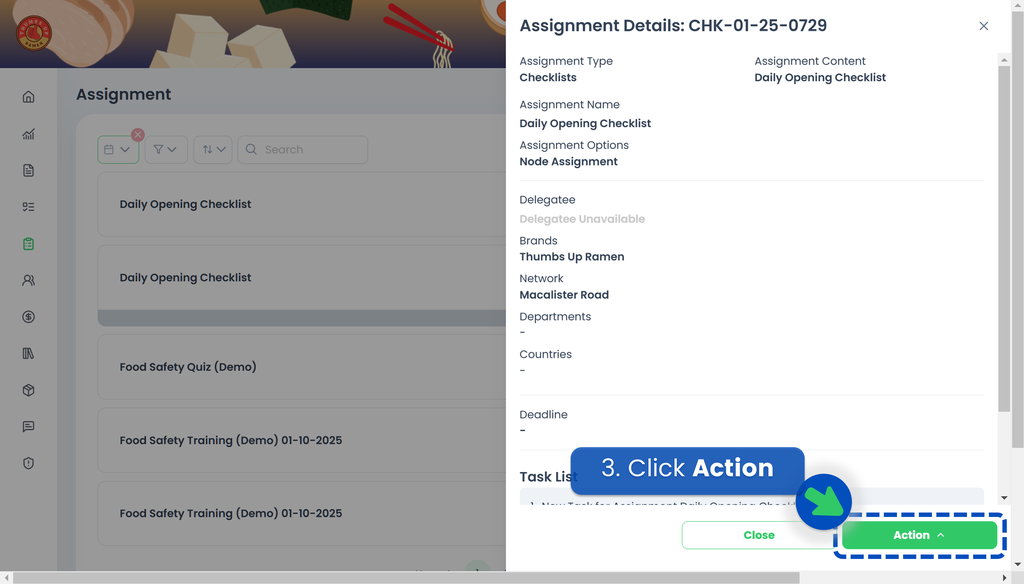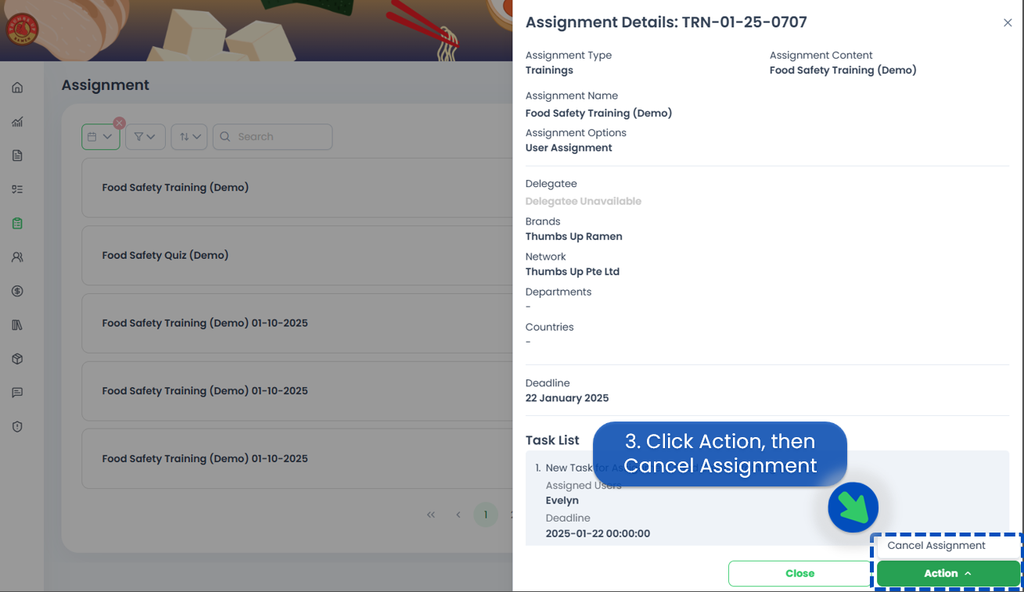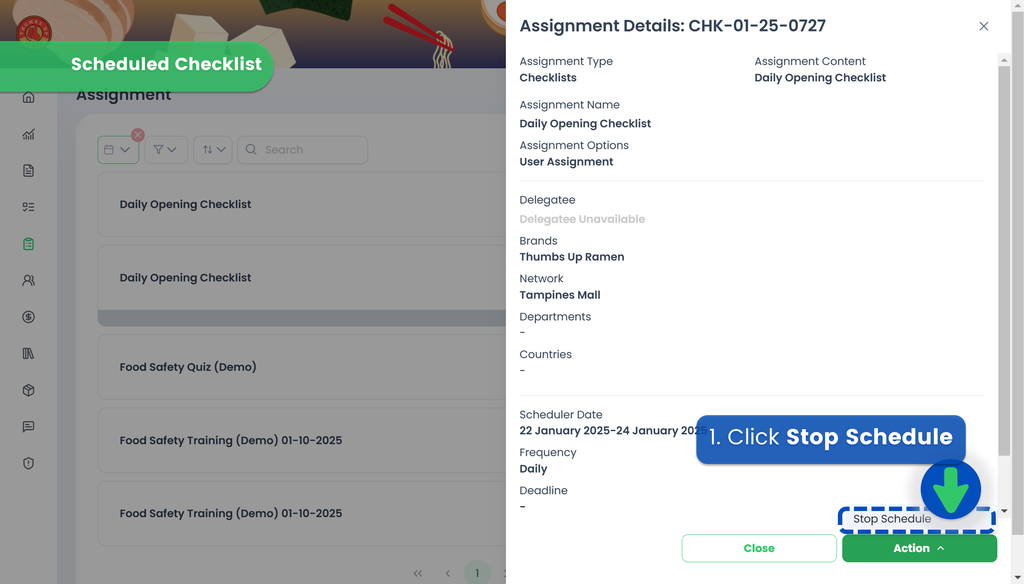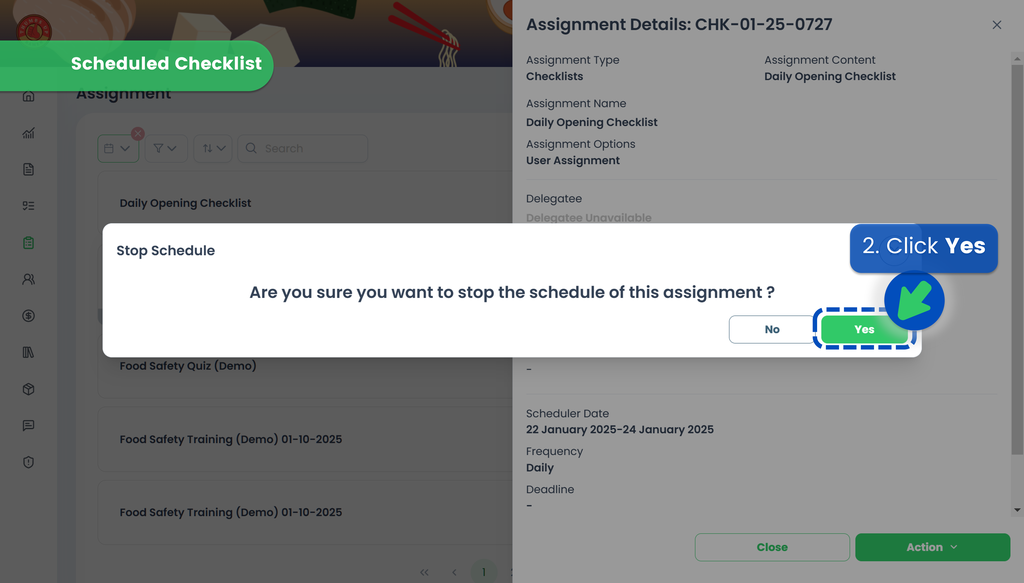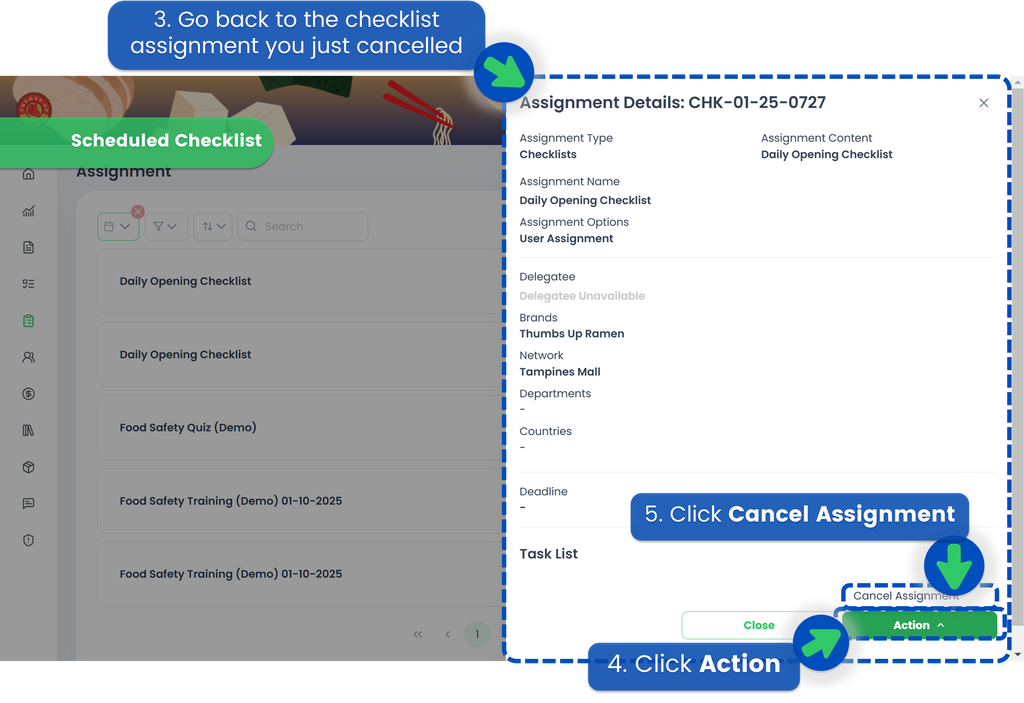Assigning a Training
This section covers:
- Creating a Training Assignment
- Assigning a Training
- Assigning a Trainer-led Training
- Delegate a Training
- Schedule a Training
- Cancelling assignment
Creating a Training Assignment
- From the Portal, click Assignments. You can find Assignments from the left panel menu or from the Quickstart page.
- Select "Trainings" as the Assignment Type, then click Next.
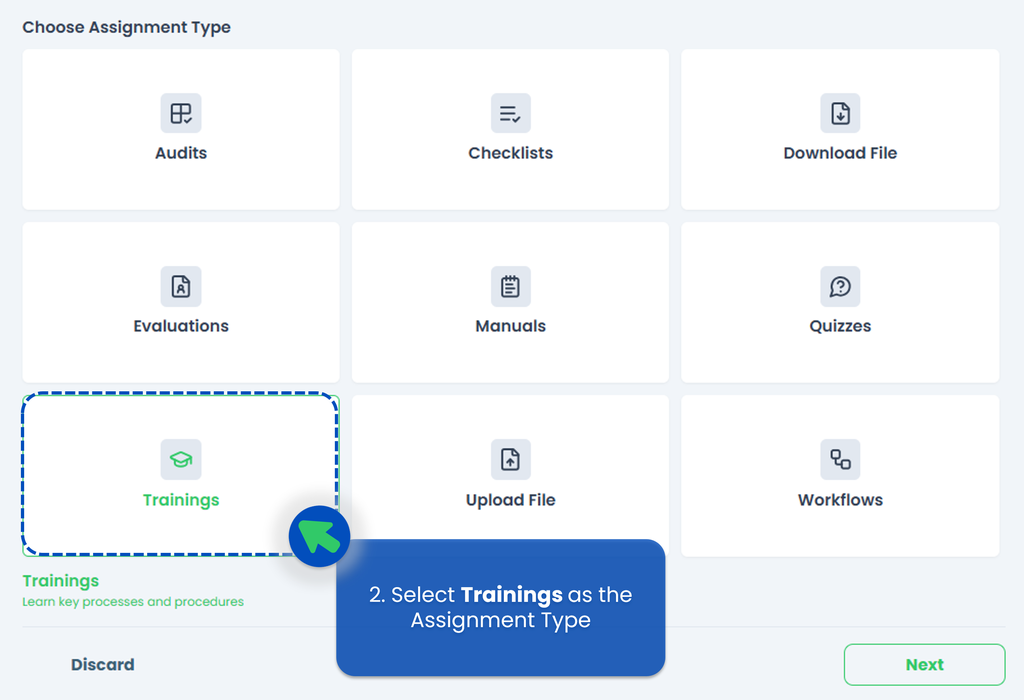
- Select the Assignment Type. Since this is a Training Assignment, you only allow User Assignments Type because the Training must be assigned to specific individuals to ensure proper tracking and completion.
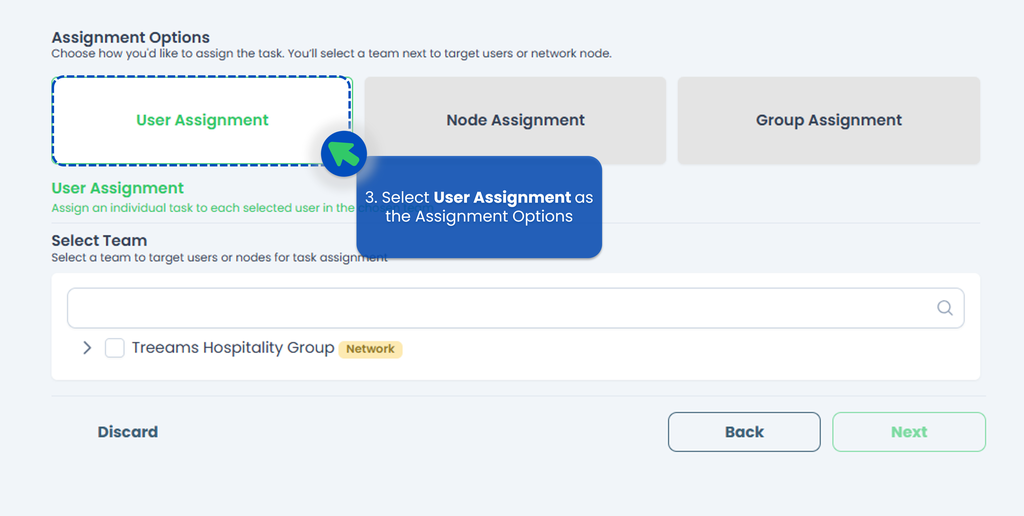
- Select the Team where the person responsible for the assignment belongs (for example your front staff, kitchen staff, and so on), then click Next. This step is connected to the final part, where you’ll assign to the appropriate person. You may select more than one person, but the task must be completed individually by each of them.
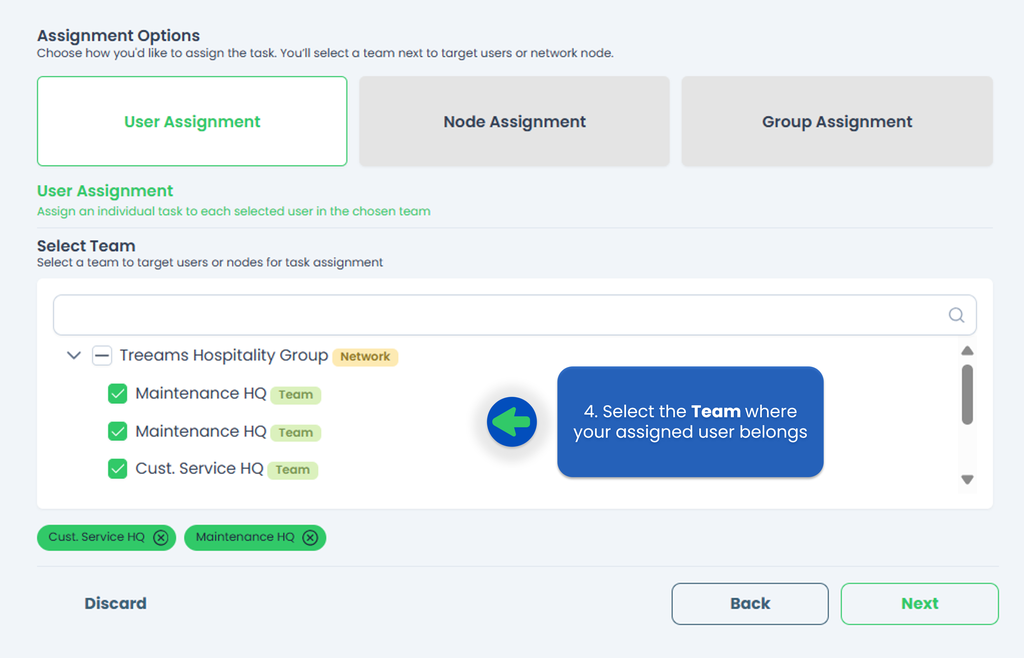
- Select the Training you'd like to assign. If you haven't created any Training, refer to How to create a Training to start creating or adding your Training!
This is optional but you can rename your Training!
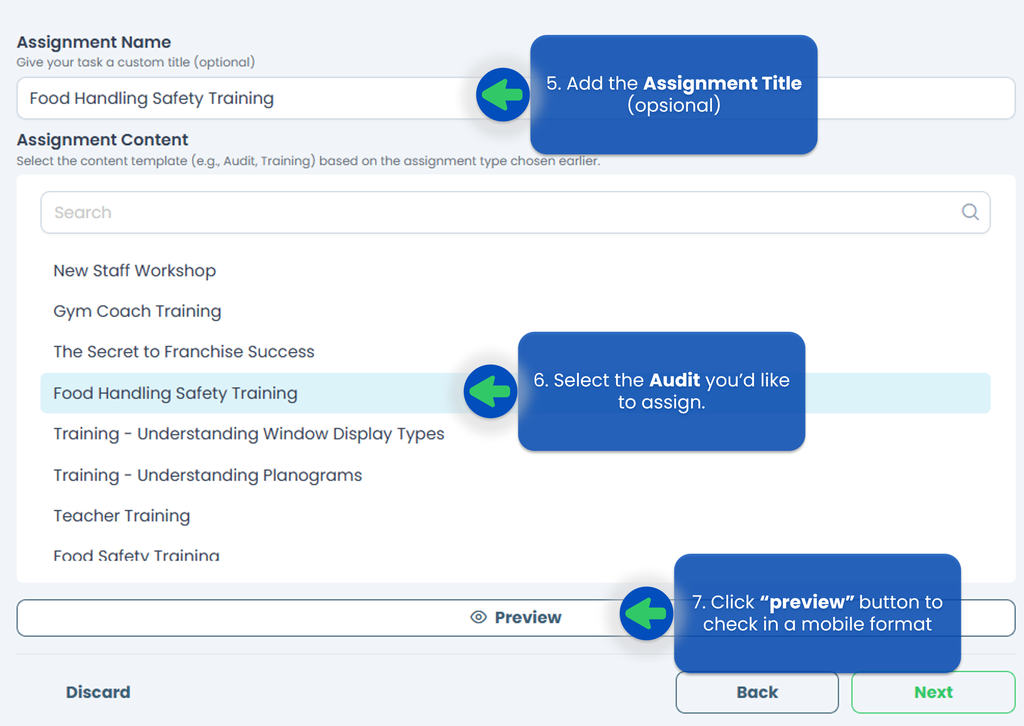 You can also click Preview button to ensure you've selected the correct Training Program, then click Next.
You can also click Preview button to ensure you've selected the correct Training Program, then click Next. - Select an Action for how and when the Training will be assigned to the selected user(s), then click Next. If your Training needs to occur repetitively, especially in operational, compliance, or customer-facing roles, you can also select "Schedule" so the assignment will be repeat daily, mothly, or even yearly, and you don’t have to create them manually.
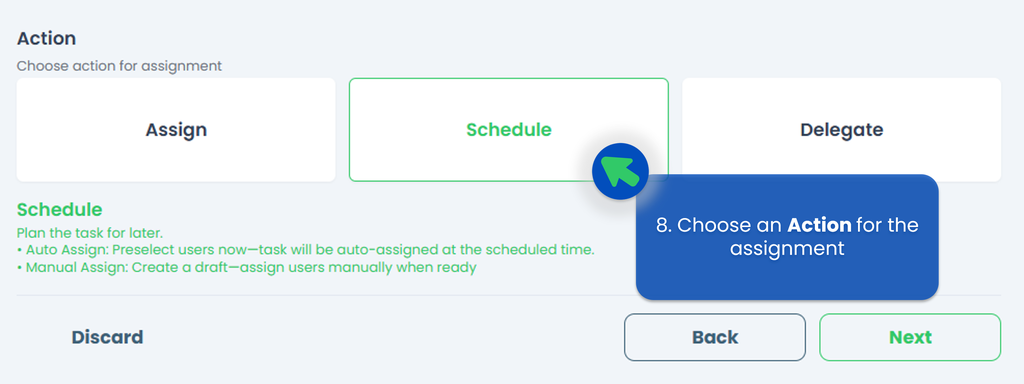 Here is the explaination of each action, you can also refer to Assignment Action Taken for detail.
Here is the explaination of each action, you can also refer to Assignment Action Taken for detail.
- Assign Action 👉 You can directly send the Training Program at that time to the person responsible for it. If you're unsure who the appropriate person in charge is but know someone who can identify them, consider using the Delegate feature.
- Delegate Action 👉 instead of directly assigning the Training Program, you have the option to delegate it. This feature is especially helpful when you're unsure who is responsible for conducting the Training Program but know someone who can appoint the appropriate person.
- Schedule Action 👉 create a schedule to assign in a regular frequency within a specific timeframe.
- Fill up the Assignment Setup section. Set when will the Training Program be ready to work on, how many days should the Training Program be completed in, and how often the Training Program should be assigned, then click Next. Refer to Assignment Setup for option detail.
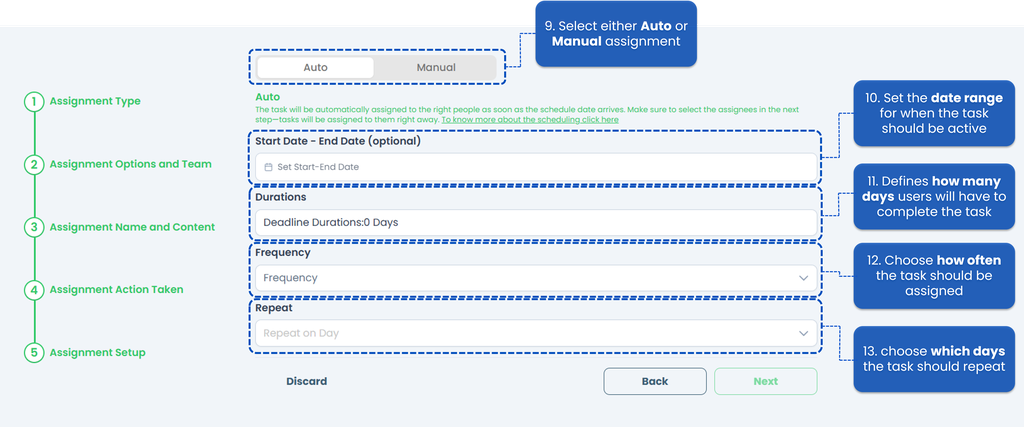
- Select the person responsible for the Training Program, this person must be linked to the team or location selected in the previous step.
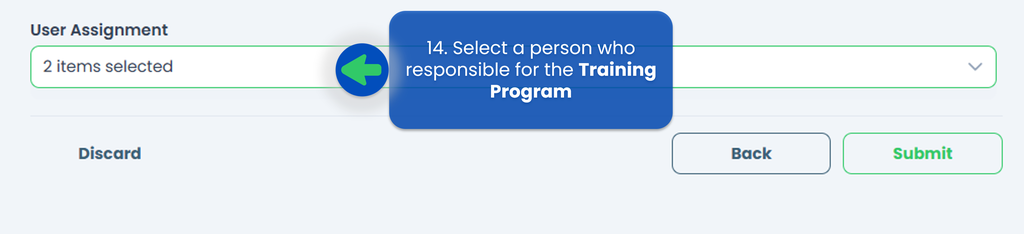
This is the final step of create the Checklist assignment, so make sure everything is good before clicking Submit.
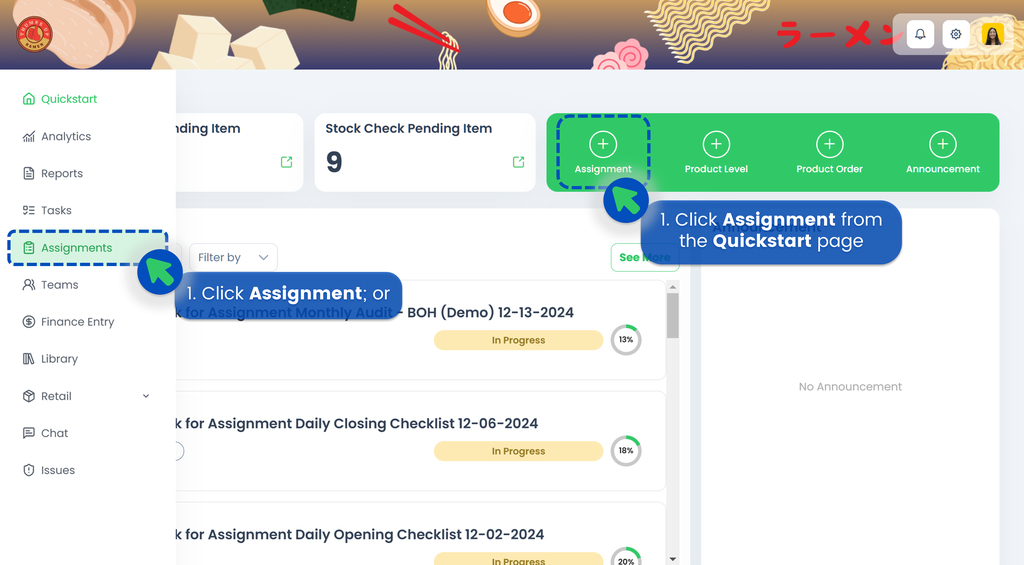
Assigning a Training
- Click Assign Task to directly assign to user(s)
- This is optional, but you can set a deadline for the task assignment
- In the 'Select Assignee' field, select the user(s) you want to assign this training to
- Click Submit and the Training Program will be assigned to the selected user(s)
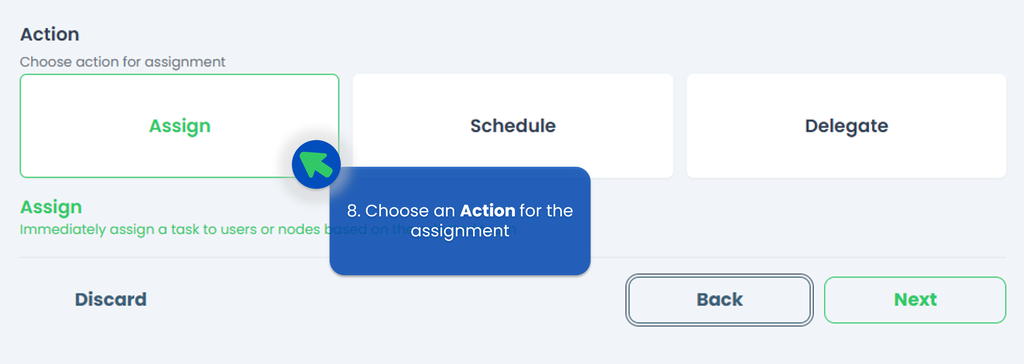
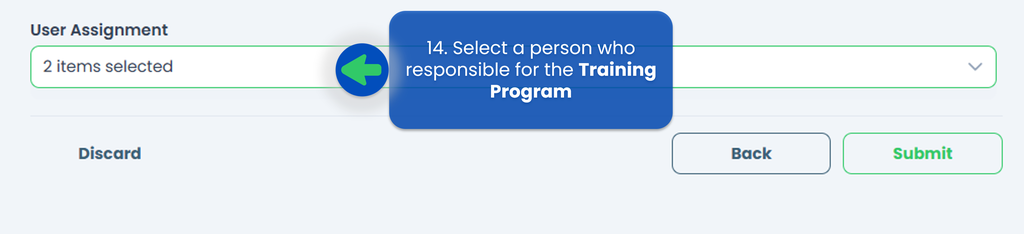
Assigning a Trainer-led Training
In TreeAMS, you are able to assign a training program to a Trainer and allow them to conduct on-the-job trainings with multiple participants. You can see how to creat Trainer-Led How to Creat and Edit a Trainer Course point 8, then make sure the Trainer-Led is enable.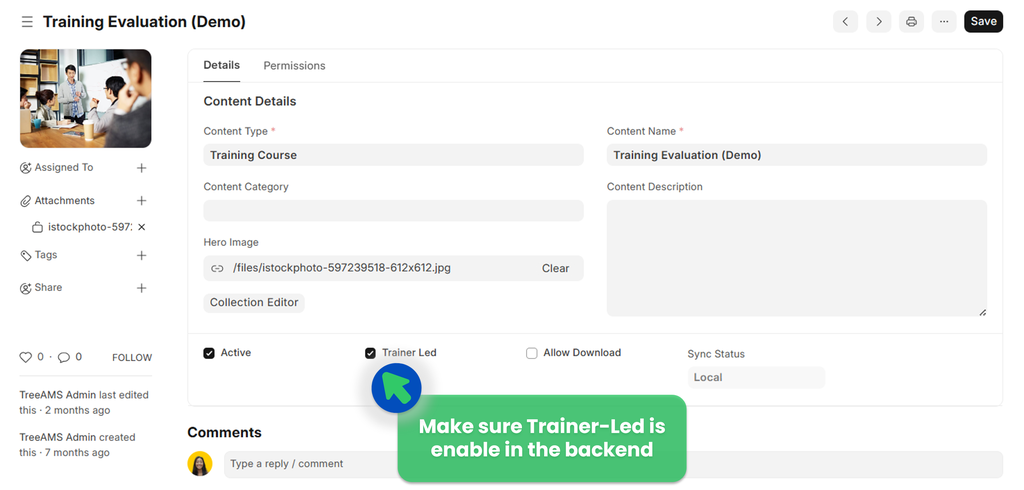 In a trainer-led training, the Trainer is able to use the platform to show training materials, record trainee attendance, as well as evaluate trainee performance. The steps are similar to assigning usual training, with a few different steps as explained below.
In a trainer-led training, the Trainer is able to use the platform to show training materials, record trainee attendance, as well as evaluate trainee performance. The steps are similar to assigning usual training, with a few different steps as explained below.
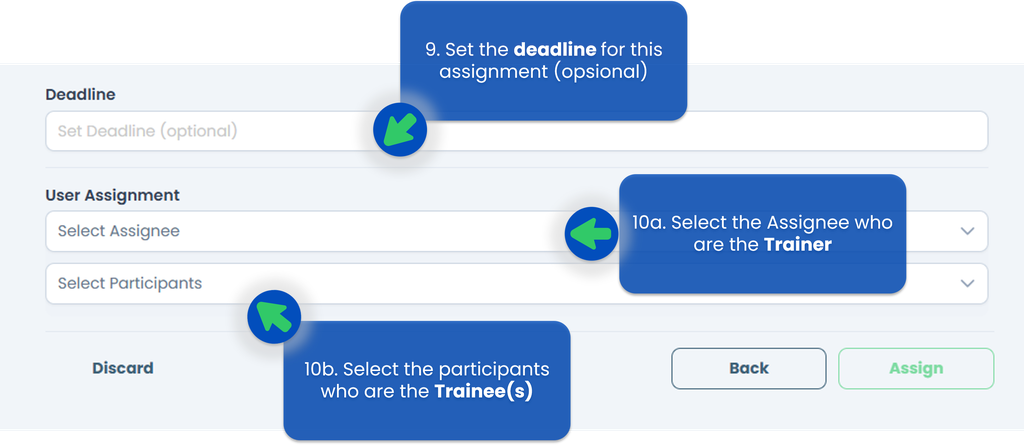
- Choose Participants. Participants are Trainee(s) that will join in the training session. The selected user(s) will be object to attendance taking and evaluation by the Trainer.
- You can continue to the next step as usual. But remember, selecting the Assignee here is selecting the Trainer(s) that will be conducting the Trainer-led training.
- Click Assign to assign the training to the selected Trainer(s)
Delegate a Training
- In step 8, if you choose the Delegate action, you will be able to send the Training Program at that time to someone who can appoint the appropriate person (in case you don't know the auditor or the person responsible for it, you can delegate to the Manager of the store for example).
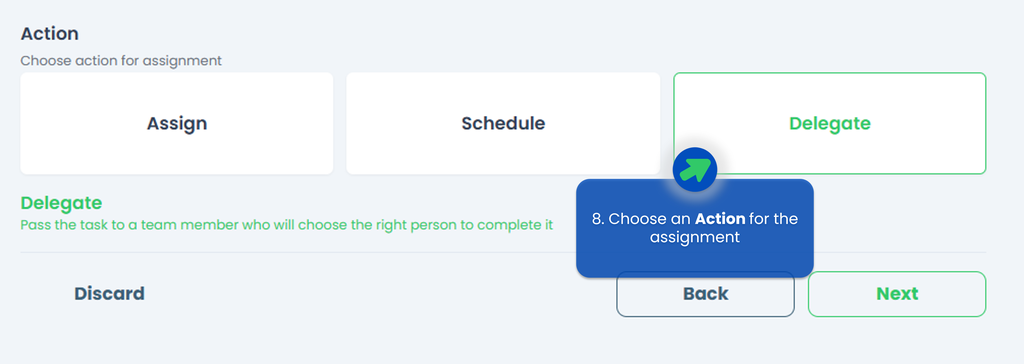 Note: you can only delegate one user for each assignment.
Note: you can only delegate one user for each assignment. - IMPORTANT‼️ The Delegatee's role must be either a Site Admin or a Site User (with TreeAMS Assignment Manager as the sub-role). Remember! A Portal User cannot assign tasks as they are only allowed to do tasks.
- Click Delegate.
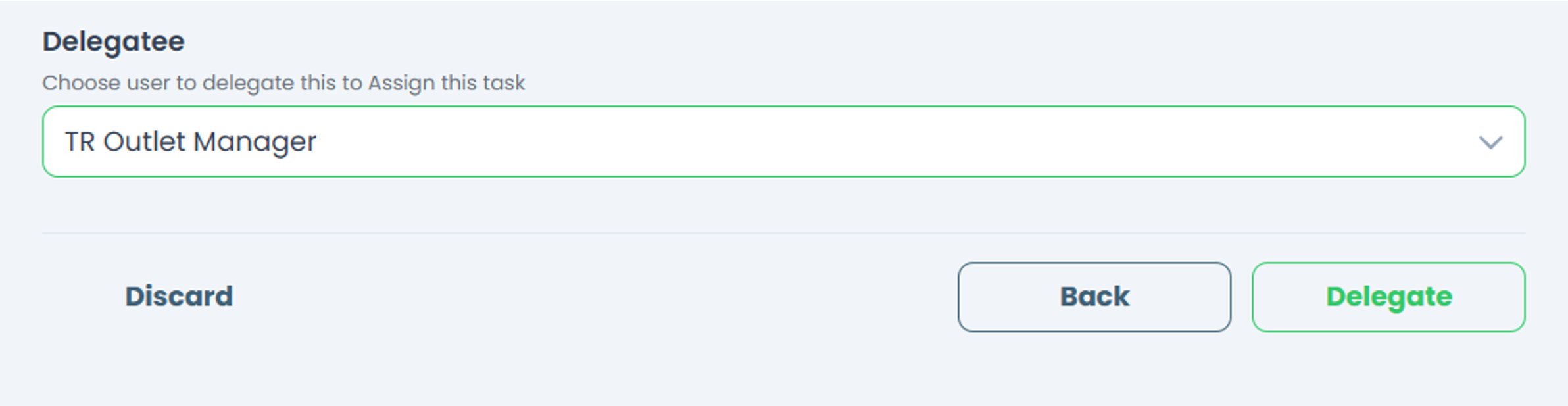
- Your Training Program has been successfully delegated!
Schedule a Training
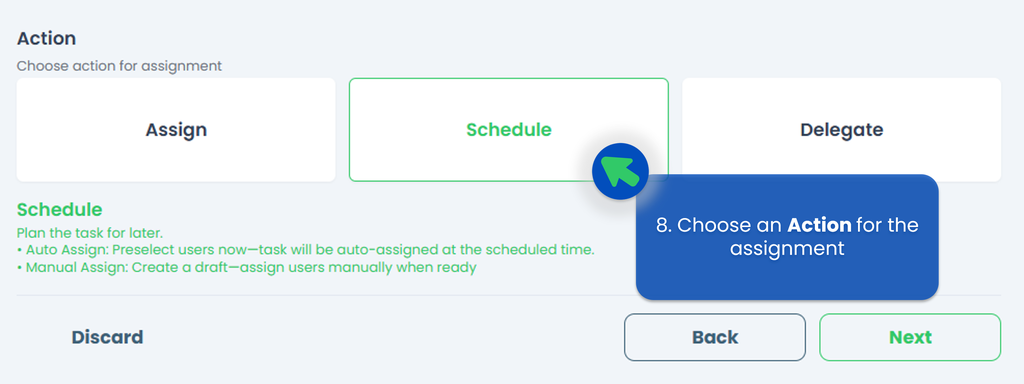
You can also refer to Assignment Setup for the details.
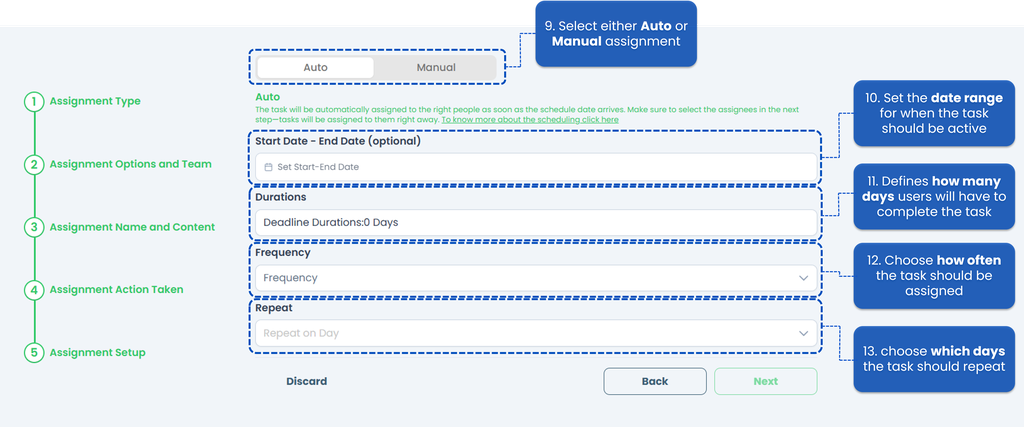
- Select either Auto or Manual Assignment
- Auto Assignment 👉 the Training Program will be automatically assigned to the same assignee.
- Manual Assignment 👉 you have to select the assignee every time the Training Program is created.
- Select the Start Date and the End Date of the assignment so the system knows when the task should become active and when it should expire, but this is optional.
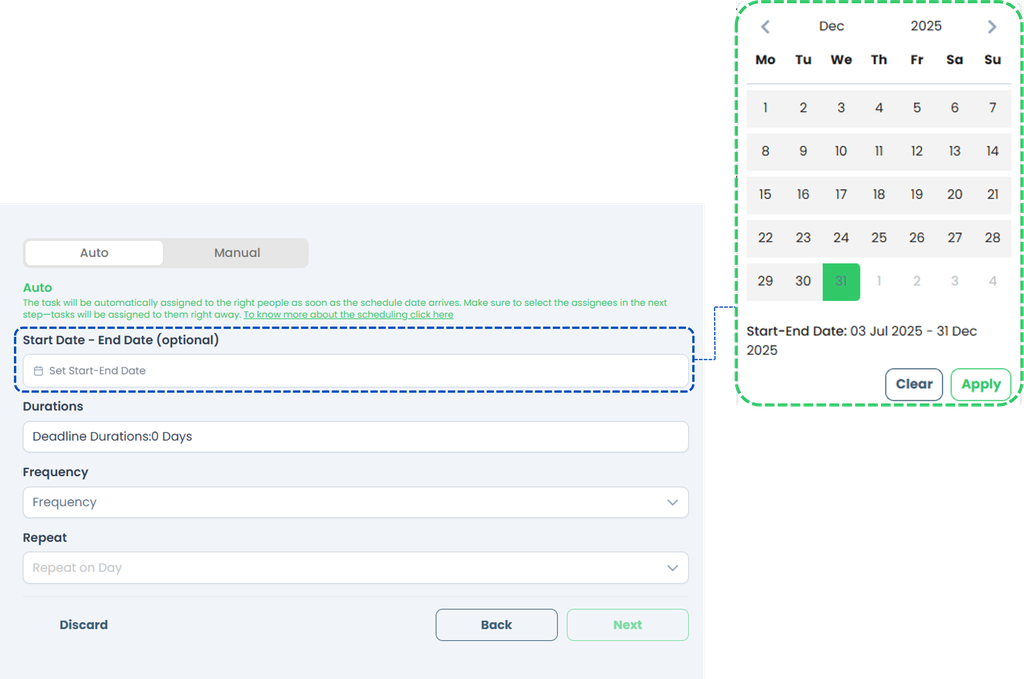
- Select the Durations to define how many day(s) user will have to complete the task.
- Select the Frequency to define how often the task should be assigned.
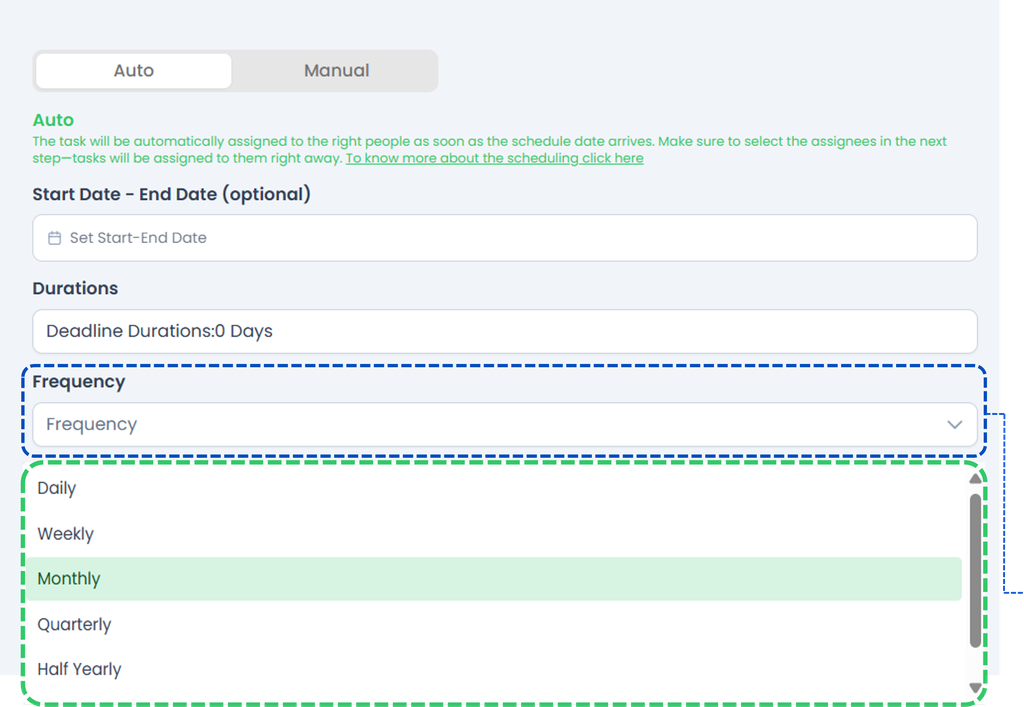
- Daily👉 If the task repeats every day.
- Weekly👉 The task repeats every week on specific days (e.g., every Monday and Friday) which can be set in the Repeat.
- Monthly👉 The task repeats every month on a specific date (e.g., the 1st or 15th) which can be set in the Repeat.
- Quarterly👉 The task will repeat every 3 months on a specific date (e.g., the 1st or 15th) which can be set in the Repeat.
- Half Yearly👉 The task will repeat every 6 months on a specific date (e.g., the 1st or 15th) which can be set in the Repeat.
- Yearly👉 The task will repeat once a year on a specific date (e.g., the 1st or 15th) which can be set in the Repeat.
- Select the Repeat to define when exactly the recurring task should take place, depending on the frequency you've chosen.
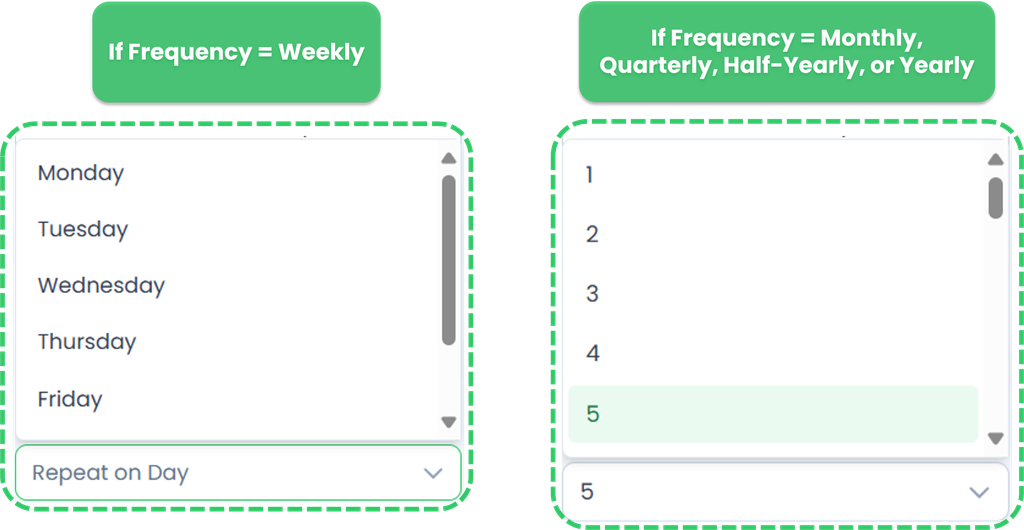
- If Frequency = Daily No repeat day selection is needed, as the task will already run every day.
- If Frequency = Weekly You will be asked to choose one or more days of the week. Options: Monday, Tuesday, Wednesday, Thursday, Friday, Saturday, Sunday. ✅ Example: Select Monday & Thursday if you want the task to run every Monday and Thursday.
- If Frequency = Monthly, Quarterly, Half-Yearly, or Yearly You will be asked to choose the specific day(s) of the month. Options: 1 to 31. ✅ Example: Select 15 if you want the task to repeat on the 15th of the month or quarter. Note: If a month doesn’t have 31 days (e.g., February), tasks set on unavailable dates may be skipped or pushed earlier depending on the system logic.
- Click Next.
- Select Assignee.
- Click Submit.
- IMPORTANT‼️ The first task will appear only at the end of the day.
Cancelling Assignment
In TreeAMS, you can cancel Training Program in various statuses, including draft, assigned, delegated, and in progress. Follow the steps below for detailed instructions.- Select the Training Program assignment you want to cancel.
- A pop up will appear on the right side.
- Click Action. Do note that depending on the Training Program type i.e., ad hoc (single Training Program) and scheduled, you'll see different options.
- For Ad-Hoc task:
- Click Action. then click 'Cancel Assignment'. Confirm the cancellation, and a notification will appear in the top-right corner confirming that the assignment has been successfully cancelled.
- For Scheduled task:
- Click Stop Schedule.
- Click Yes. With this step, the scheduler has been cancelled. To remove the assigment, continue to Step 3!
- Go back to the assignment you just cancelled.
- Click Action.
- Click Cancel Assignment.