Address & Contact Setup
In TreeAMS, the Address is used for Products Management, Attendance, and Geolocation Tagging, while the Contact details are used for Product Cart and Product Order.
Keep both updated to ensure your organisation’s operations run smoothly.
IMPORTANT ‼️ To set up the Address & Contact, you must be a Site Admin or a Site User with the TreeAMS Network Manager sub-role. Learn more in User Types or check with your manager or administrator if you’re unsure of your role.
How to Set Up an Address Detail
- Log in to your TreeAMS account and switch to Desk. Learn how you can switch from Portal to Desk here
- Go to Organisation
- Select Organisation Tree View

- Hover over the branch / unit that you want to set up → Click Edit
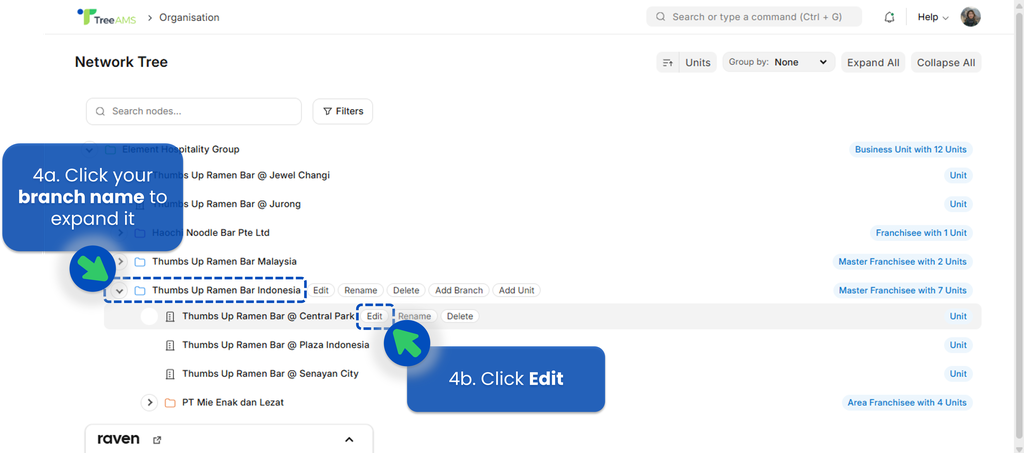
- Go to the Contact & Address section
- Click New Address

and fill in: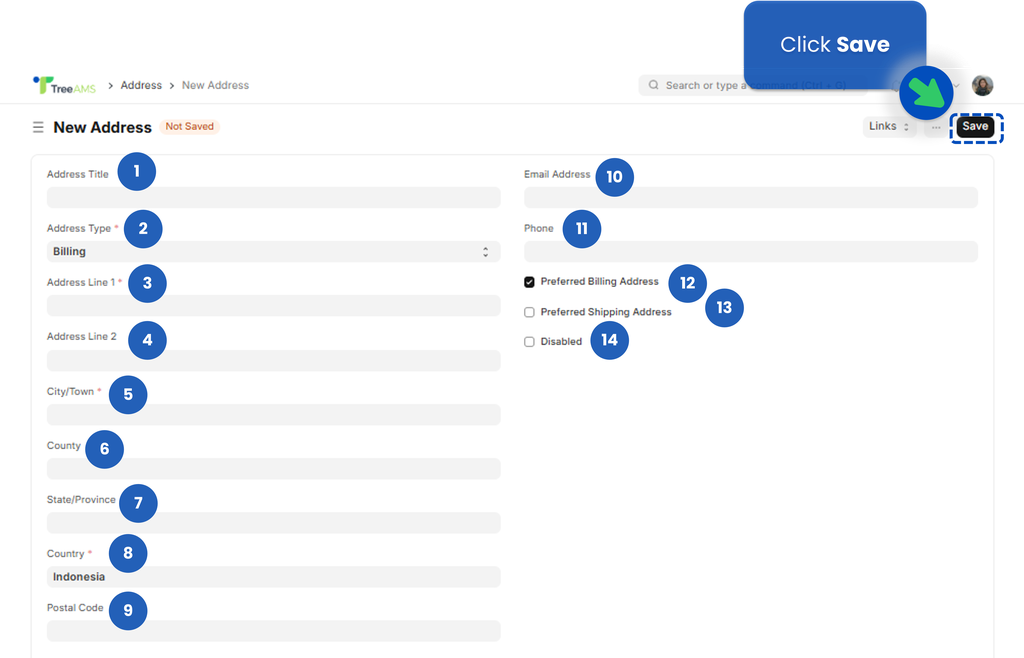
- Address Title 👉 The name or label of the address (e.g., “Main Office,” “Storefront,” or “Warehouse”)
- Address Type 👉 Classifies the address based on its purpose, such as Billing or Shipping
- Address Line 1 👉 The main address field — must be filled in
- Address Line 2 👉 Optional field for additional details (e.g., building name, unit number)
- City/Town 👉 Enter the city or town where the unit or outlet is located
- County 👉 Specify the county or region where the unit or outlet operates (if applicable)
- State/Province 👉 Enter the state or province where the unit or outlet is located.
- Country 👉 Select the country where the unit or outlet operates
- Postal Code 👉 Enter the postal or ZIP code for the address
- Email Address 👉 Enter the official email for this address (e.g., organisation, admin, or site contact)
- Phone 👉 Input the phone number for this location (e.g., organisation line, admin contact, or customer service)
- Preferred Billing Address 👉 Tick this option if the address will be used for billing purposes
- Preferred Shipping Address 👉 Tick this option if the address will be used for shipping purposes
- Disabled 👉 Tick this if the address is no longer active or in use
- Then Click Save
- 💡 Tip: Mark this as the Primary Address to enable geolocation and attendance features for this unit.
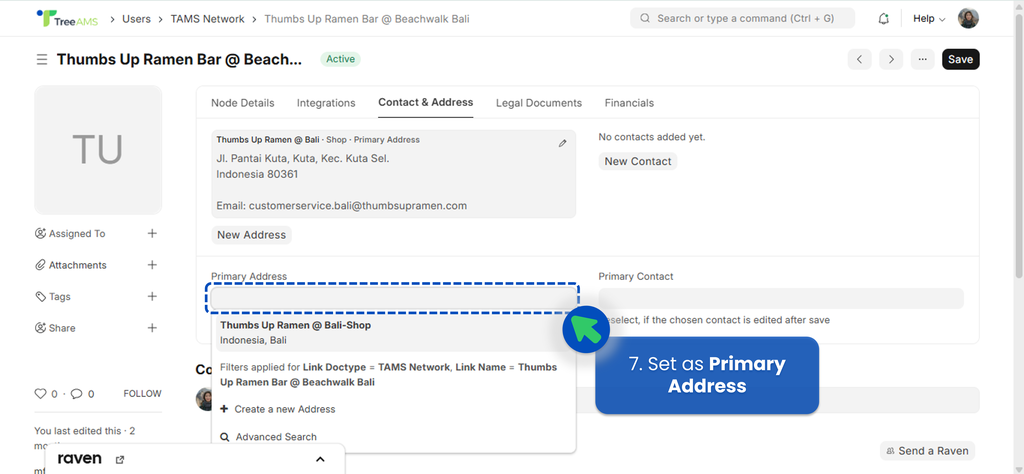
- Then click Save
What is Primary Address?
The Primary Address in TreeAMS is the main delivery address used in the Product Cart and Product Order functions. It tells suppliers or partners exactly where products should be delivered for that organisation location.
Why it matters:
- Ensures accurate deliveries → products are shipped to the correct location.
- Prevents confusion → one clear, official address per site.
- Supports smooth operations → consistent delivery information across orders and reports.
👉 In short, the Primary Address is the official delivery destination for your location in TreeAMS.
How to Set Up a Contact Detail
- Log in to your TreeAMS account and switch to Desk
- Go to Organisation
- Select Organisation Tree View

- Hover over the branch / unit that you want to set up → Click Edit
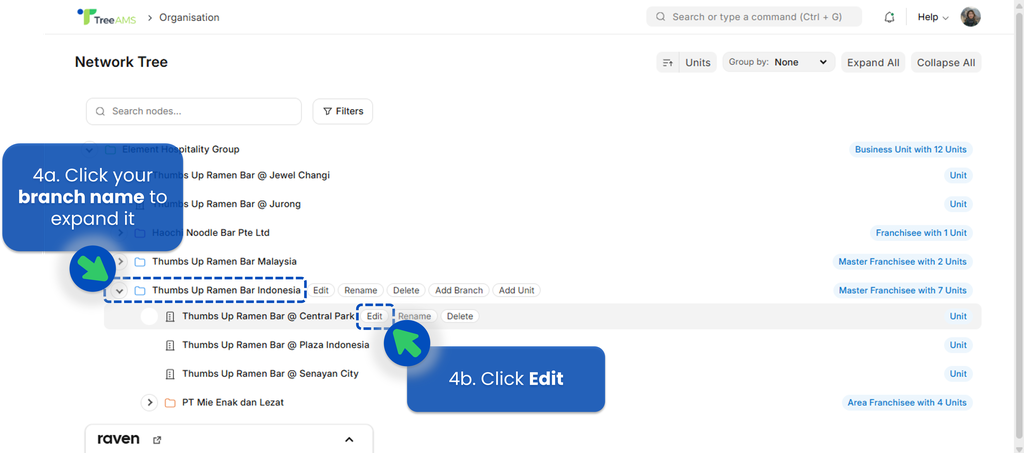
- Go to the Contact & Address section
- Click New Contact
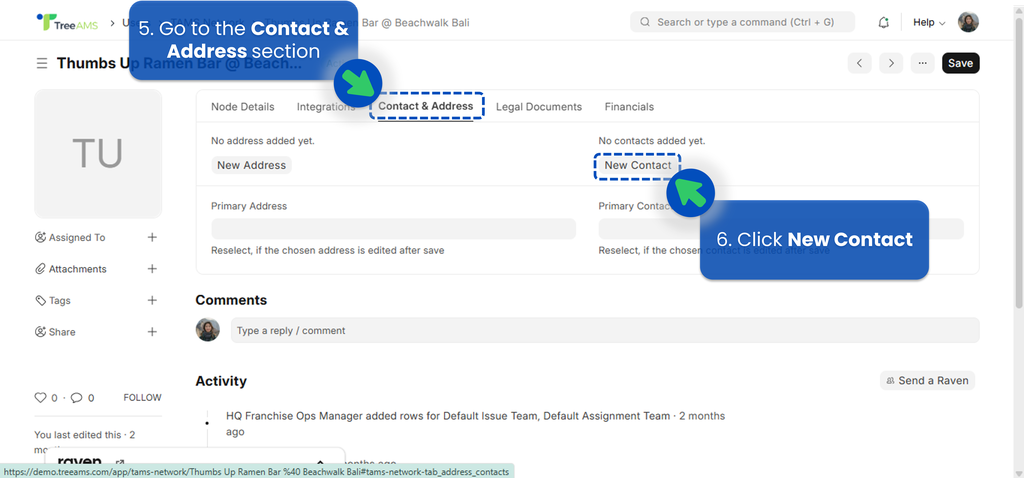
and fill in: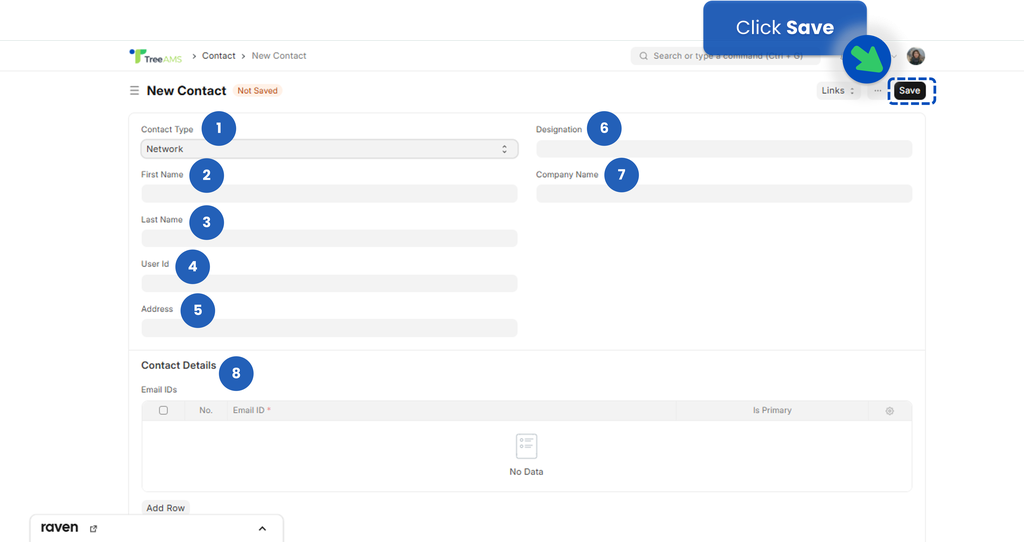
- Contact Type 👉 Select the contact category based on its role — options include Network, Supplier, Legal, Asset, or User
- First Name 👉 Enter the contact person’s first name
- Last Name 👉 Enter the contact person’s last name
- User ID 👉 Link this contact to an existing TreeAMS user (if applicable)
- Address 👉 Link to an existing address previously added under the same organisation
- Designation 👉 Specify the contact’s position or job title (e.g., Store Manager, Legal Officer, Supplier Rep)
- Contact Details 👉 divided into two sections:
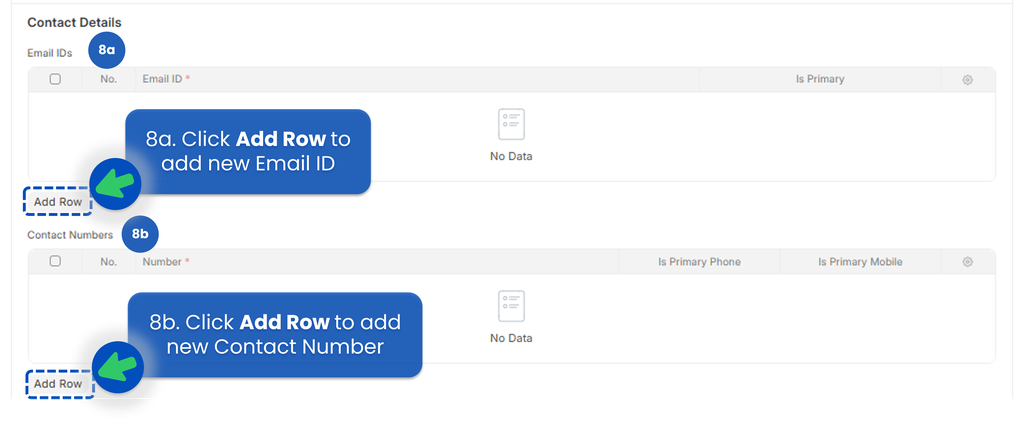
- Email IDs 👉 Add one or more email addresses for the contact. Tick Is Primary to mark the main or preferred email. (Recommended for communication, reminders, and notifications.)
- Contact Numbers 👉 Add phone or mobile numbers for the contact. Tick Is Primary Phone or Is Primary Mobile to identify which number should be used first for calls or messages.
- Click Save
- 💡 Tip: Mark this as the Primary Contact to ensure all communication and notifications are directed to the correct person for this unit.
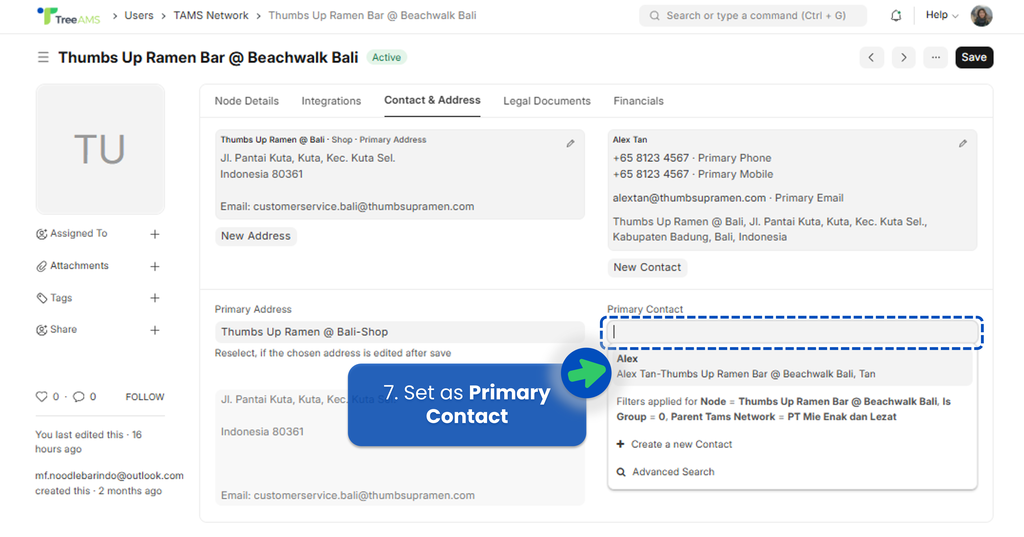
- Then click Save
What is Primary Contact?
The Primary Contact in TreeAMS is the main person responsible at a specific location (unit or outlet). Their details—such as name, phone number, and email—are registered in the system and used for the Product Cart and Product Order functions.
Why it matters:
- Delivery coordination → Suppliers know exactly who to contact for orders and deliveries.
- Order accuracy → Ensures every order is linked to the correct responsible person.
- Internal visibility → Your team always knows the designated contact for that location.
- Accountability → Each order has a clear point of responsibility.
👉 In short, the Primary Contact is the official point of contact for orders and deliveries, helping your organisation coordinate smoothly in TreeAMS.