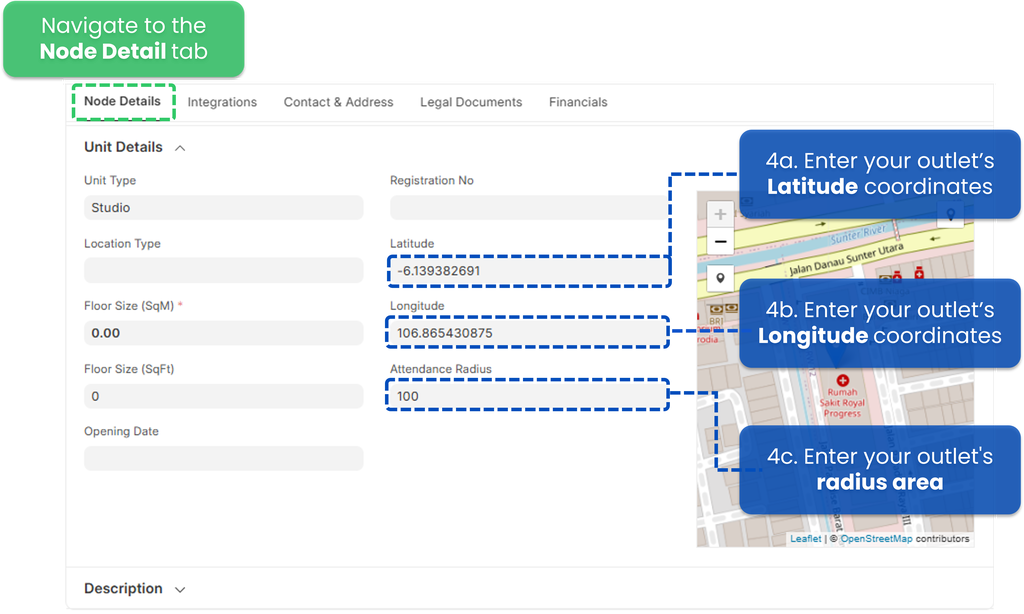Geolocation Setup
By setting up a geolocation tag, you ensure that employees can only use features that require location verification (e.g., Clock In/Out or Checklists with geolocation enabled) when they are within the designated location radius.
IMPORTANT ‼️
- Geolocation is only available for Units, not Branches.
- Ensure that the unit’s primary address has been added before using this feature.
- To set up a Geolocation Tag, you must be a Site Admin or a Site User with the TreeAMS Network Manager sub-role. Learn more in User Types or check with your manager or administrator if you’re unsure of your role.
How to Set Up a Geolocation Tag
Here's how to set it up:
- Log in to your Treeams account and switch to Desk. Learn how you can switch from Portal to Desk here.
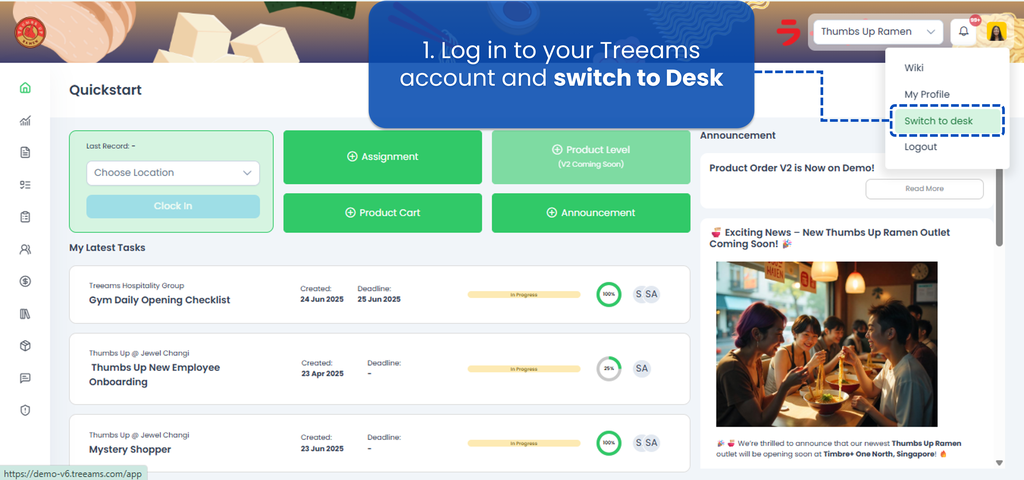
- Click Organisation and select Organisation Tree View.

- Select your Unit/Outlet.
Only units can use location-based attendance, as they can store both the address and exact GPS coordinates. Branches or HQ can only save addresses but not support GPS tracking.
Then, click Edit to update the unit details.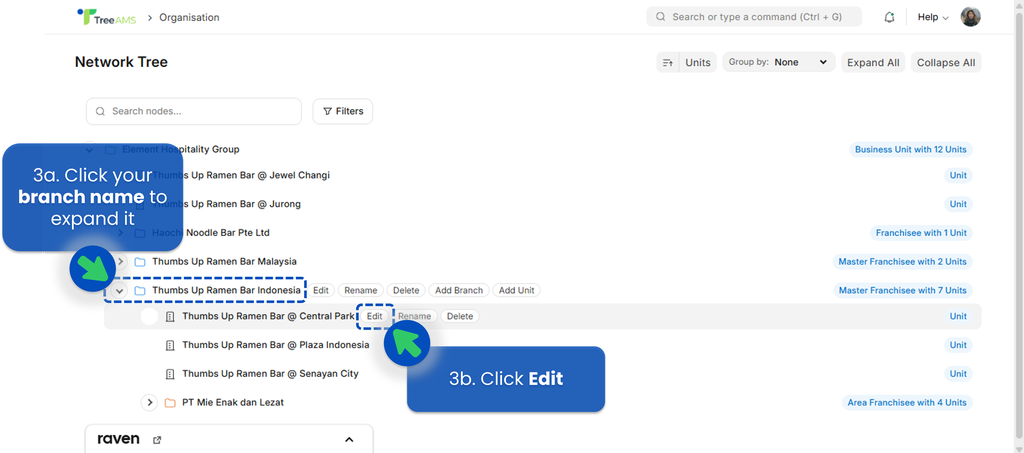
- Navigate to the Node Detail tab. Scroll down to the Unit Details section.
Set the following fields:
- Latitude 👉 Obtain this from Google Maps or any other map application. Right-click on the desired location in Google Maps and copy the coordinates.
- Longitude 👉 Similarly, retrieve this from Google Maps along with the latitude.
- Attendance Radius (in meters) 👉 Default is 50 meters, but you can adjust this based on your needs. If the GPS pin is not perfectly accurate, a larger radius (e.g., 1000m) can help avoid clock-in issues.
- Set the Primary Address (For Reference).
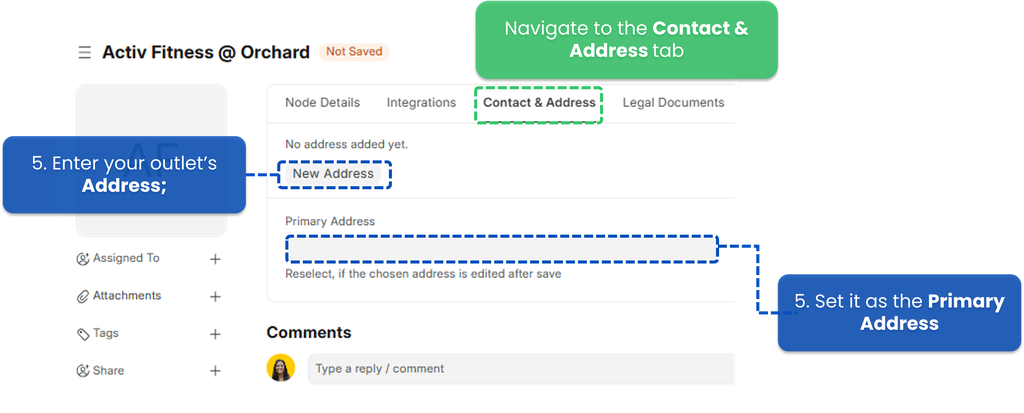
- Go to the Contact & Address tab.
- Enter the correct address of the outlet or location, and ensure it is properly listed. For details on how to add an address and contact, refer to Contact & Address Setup
- Mark it as the Primary Address to ensures the system recognizes it as the main location used for location-based functions in TreeAMS.
- Click Save to apply changes.