How to Use Reports in TreeAMS
TreeAMS Reports: List View
List view shows each task as a detailed row: who did it, location, start/end dates, status, and any corrective actions. Best for drilling into individual records or exporting raw data.
- From the left-bar menu, select Reports and the system will first display the List View.
- At the top, you’ll see several tabs you can select to view the report you want to review, such as:
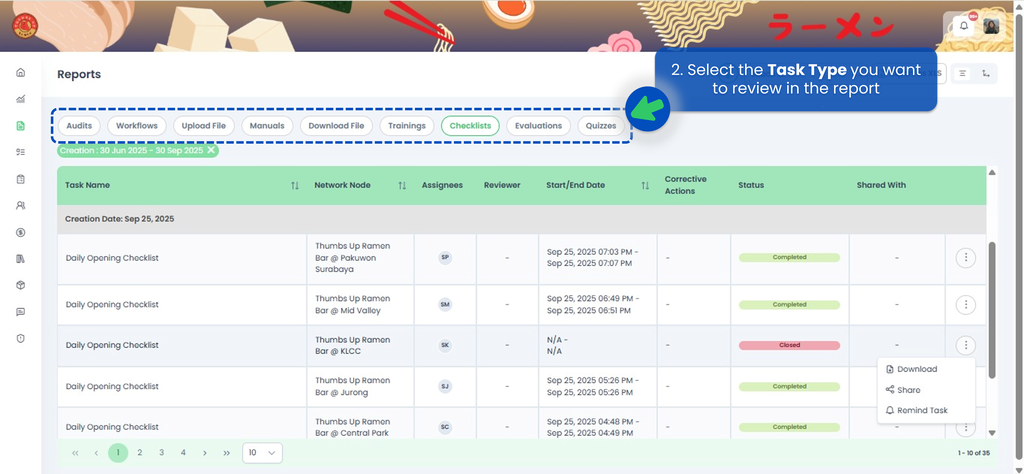
- Audits – Shows records of inspections or compliance audits.
- Checklists – Reports of checklist tasks.
- Trainings – Status and results of training sessions.
- Manuals – Access to operations manuals assignment.
- Evaluations – Performance or quality evaluation records.
- Quizzes – Results of knowledge-check quizzes.
- Workflows – Displays workflows assignment reports (e.g., multi-step approvals).
- Upload File – Repository of files that have been uploaded for reference.
- Download File – Repository of Downloadable documents.
- Filter Bar
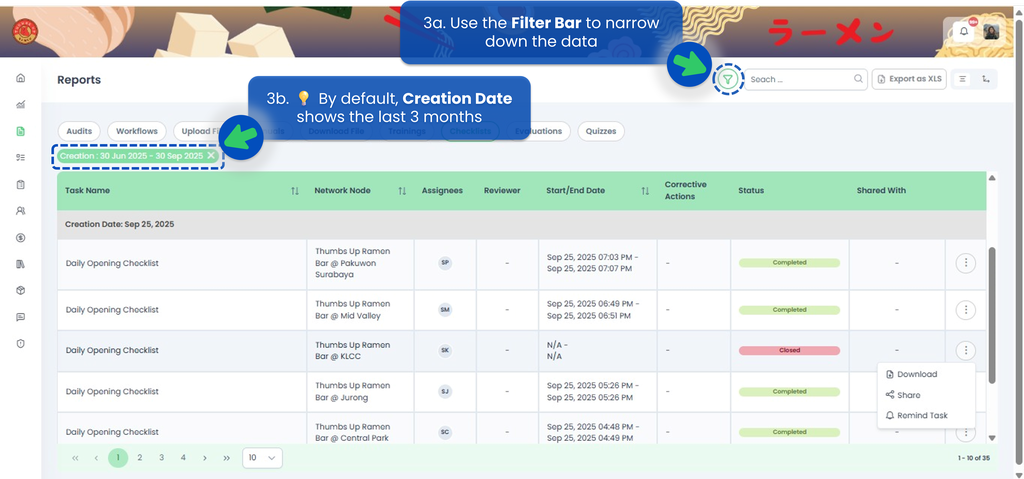
Use the Filter Bar (Creator, Assignee, Network Node, Status, Creation Date) to narrow down the data.💡 By default, Creation Date shows the last 3 months.- Creator – Choose the specific person who created the task.
- Assignees – Filter by the person responsible for completing the task.
- Network Node – Select the specific outlet or location.
- Assignment Content – Filter by the assignment type.
- Assignment Status – Show tasks by status (e.g., Open, Closed, In Progress, Completed).
- Creation Date – Pick the date range when tasks were created. Default: the last 3 months are automatically selected.
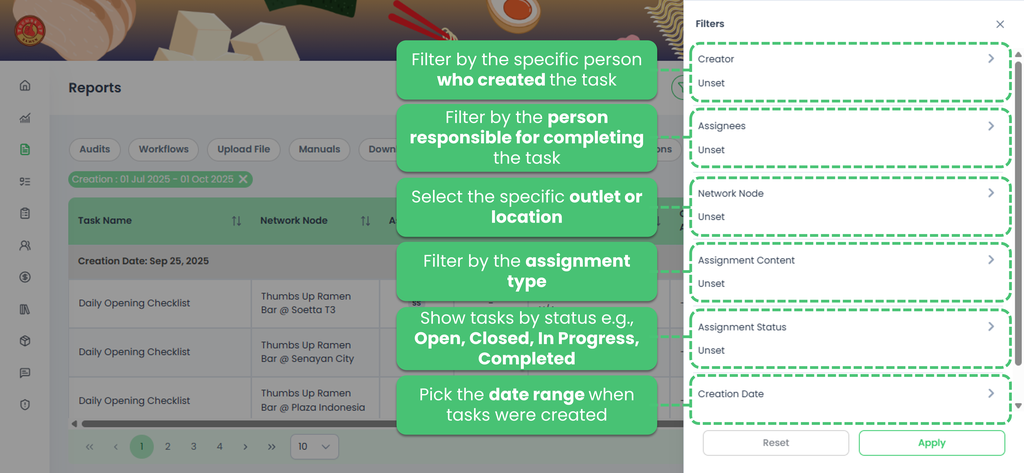
- Report Table Columns
Each task type shows a different set of key columns in the report. For Checklist reports, the table includes the following columns: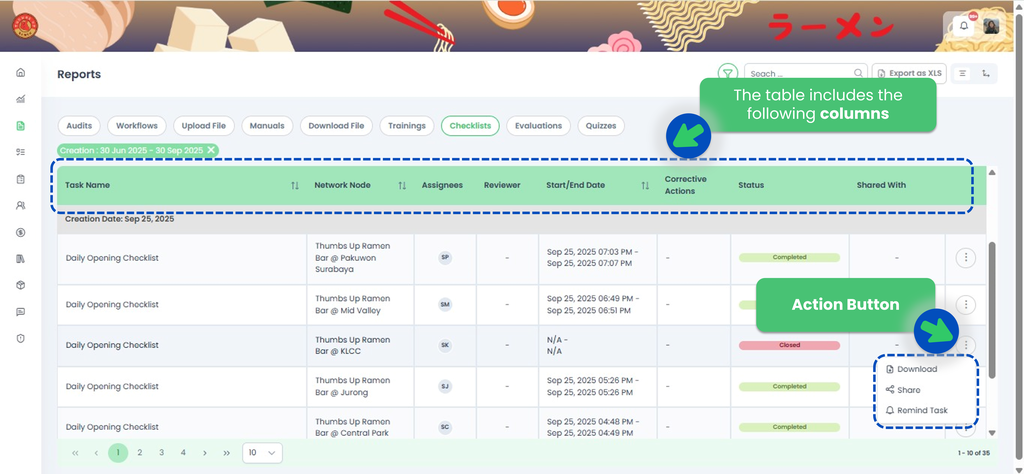
- Task Name – The title of the audit checklist or form.
- Network Node – The specific outlet or location where the audit was performed.
- Assignees – The individual or team responsible for completing the audit.
- Start Date / End Date – When the audit began and when it was completed.
- Acknowledged By – The person who has confirmed or acknowledged the task, indicating they have reviewed and taken note of the result.
- Average Score – The overall score percentage from the task, calculated as the average of all answered items.
- Corrective Actions – Notes or required follow-up actions identified during the audit.
- Status – The current state of the audit (Open, In Progress, Completed, Closed).
- Shared With – Any users or departments with whom the audit report is shared.
- Action Button (three-dot button on the right) – click to access options: Download the report, Share it with others, or Send Reminder to the assignee.
- When you click Export as XLS
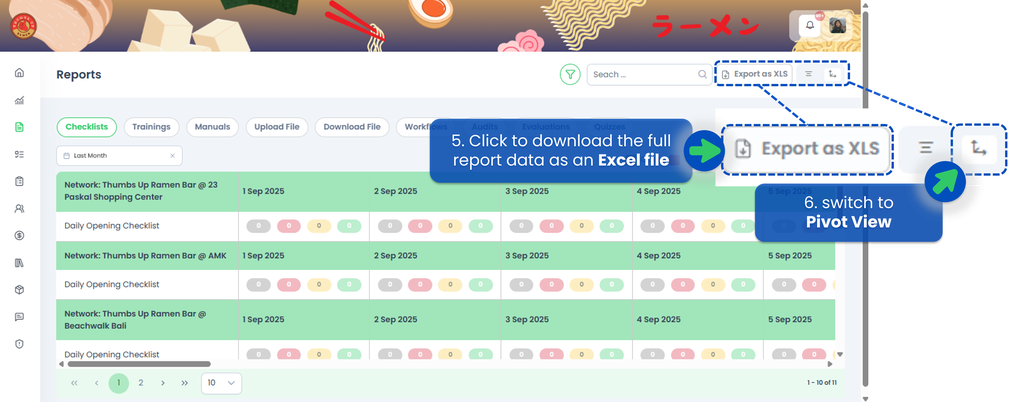
the system downloads all task records with their respective dates — like the example shown bellow — regardless of any filters you’ve applied on screen.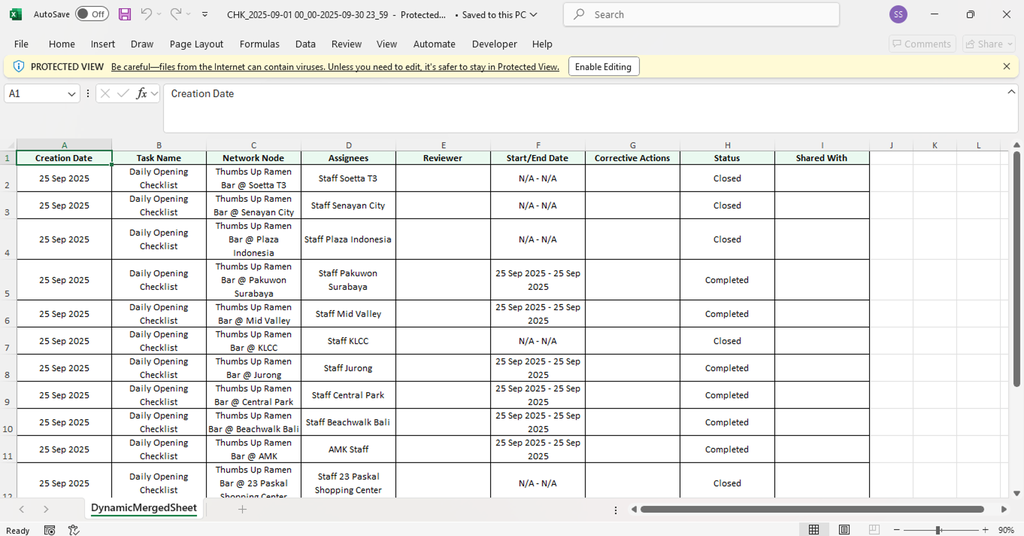
- Click the button in the top-right corner to switch to the Pivot View report.
TreeAMS Reports: Pivot View
Pivot View is a daily status matrix. It shows, for each location (“Network”), how many checklist tasks are Open, Closed, In Progress, or Completed on each date within the selected range.
Use it to: compare sites and dates at a glance, spot missed tasks (e.g checklists), and track operational consistency.
- From the left-bar menu, select Report and the system will first display the List View. To access Pivot View, click the arrow icon at the top-right corner.
- Filter Bar
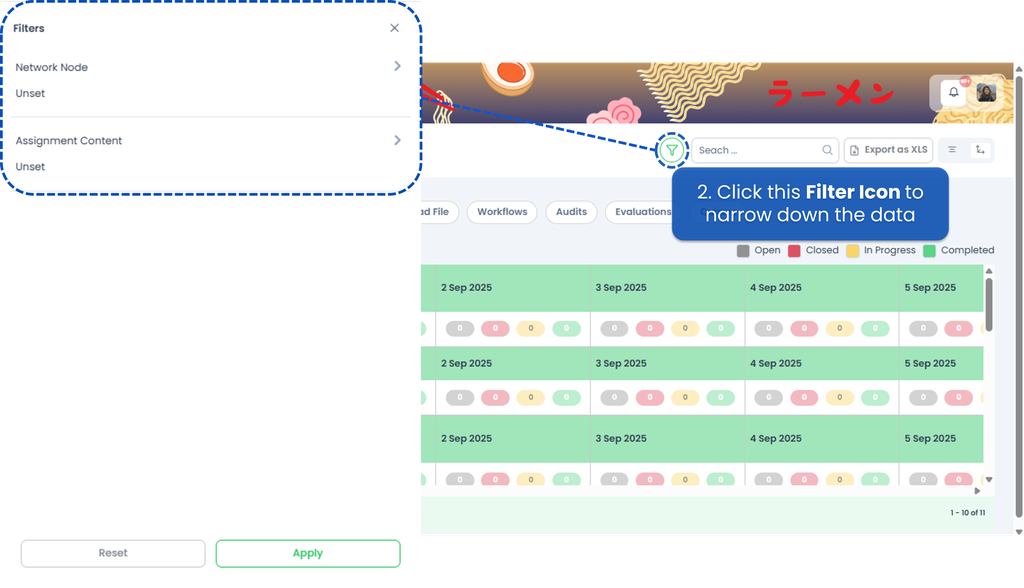 Use the Filter Bar to narrow down the data.💡 By default, Creation Date shows the last 3 months.
Use the Filter Bar to narrow down the data.💡 By default, Creation Date shows the last 3 months.
- Network Node – Select the specific outlet or location.
- Assignment Content – Filter by the assignment type.
- In Pivot View, you will see tasks grouped by outlet (Network Node), date, and status.
- The number shows how many tasks fall into that status for the outlet on that specific date.
- Example: If the green box shows “1” under 25 Sep 2025 → means that outlet has 1 task Completed on that day.
- Use the status filters (Open, Closed, In Progress, Completed) at the top-right to show only the status you want.
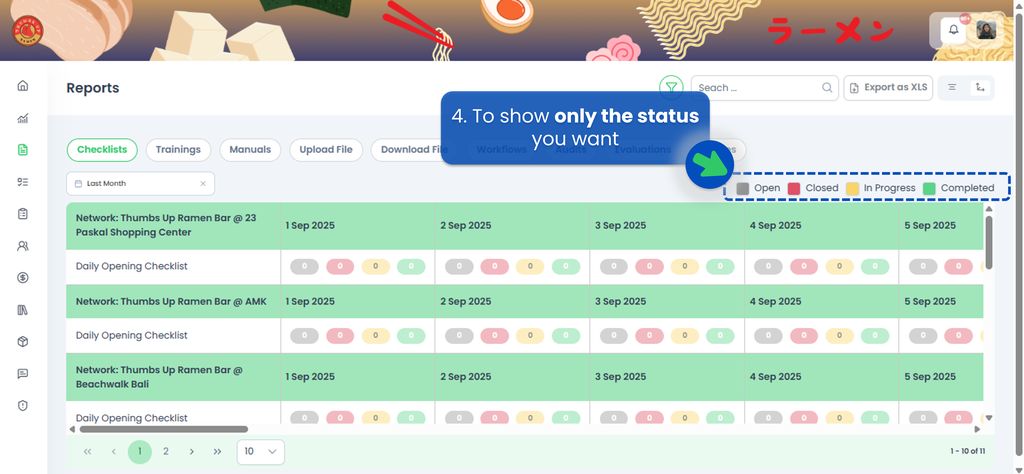
- Click on a colored status box to view the detailed list of tasks for that outlet and date.
Status Legend:
Color-coded badges indicate checklist states:- Gray – Open: checklist created but not yet started.
- Red – Closed: checklist expired or force-closed without completion.
- Yellow – In Progress: checklist started but not yet finished.
- Green – Completed: checklist finished and submitted.
From the detail view, you can check who did the task, when it was done, and take actions such as Generate Report or Send Reminder. - When you click Export as XLS,
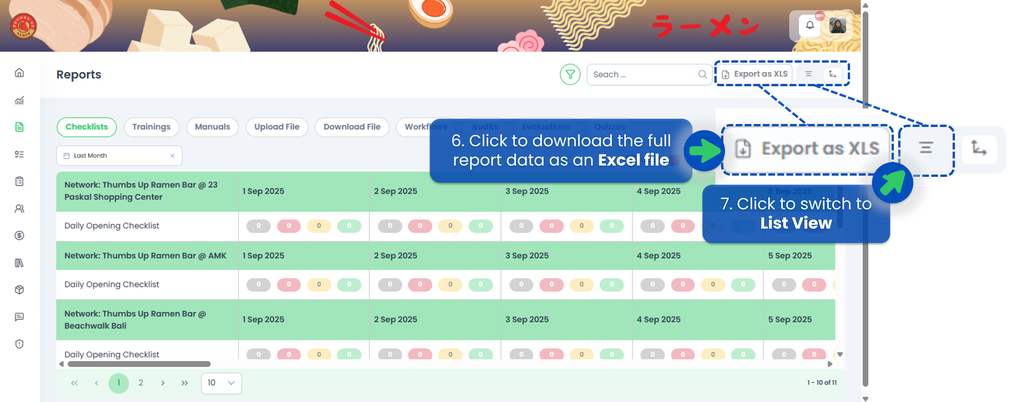
the system will download all task records for the period you’ve selected shown in the matrix — like the example shown bellow — regardless of any filters you’ve applied on screen..png)
- If needed to switch back to List View, simply click the three-bar icon next to the arrow icon.
If you need assistance, please email us at connect@treeams.com . We are happy to help! 👋😊